
Elementary, my dear Watson
(Report Exception error)
From breaking down complex technical issues, through to revealing key benefits of the latest release of our awarding-winning ERP software, our new blog series will keep you regularly updated with all the technical information you need.

At 4PS we focus on new developments that deliver better functionality and build on the technology of the industry-leading Microsoft Dynamics 365 Business Central platform. With over 20 years of experience, we are constantly improving and consistently innovating, which means – we have a lot to say! That is where our new technical blog comes in.
Our technical support team has a broad spectrum of knowledge and expertise to share. Our first post in the series is all about the Watson Report Exception error that has recently been experienced by users of Microsoft Dynamics Nav/Microsoft Business Central Role Tailored Client.
What is the Watson Report Exception error?
Dependent on your update channel for Microsoft Office 365, you may have seen the Watson Report Exception error in the last few weeks, or you might be due to see it shortly.
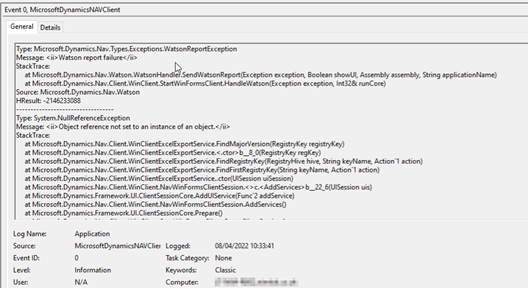
The error prevents the Microsoft Dynamics Nav/Business Central Role Tailored Client from launching successfully. Four errors are recorded in the local Event Viewer referencing ambiguous error messages “Object reference not set to an instance of an object” and “Watson report failure”.
What is causing these errors?
Through testing, we have identified that the issue is caused by a reliance of the Role Tailored Client on Registry Keys for Microsoft Excel and the removal of these keys when the most recent Office update is applied whilst the Role Tailored Client is running. Any user who was not using the Role Tailored Client when the Office update was applied will not see this issue.
So, how do we resolve this issue?
There are several methods that can be used to resolve this issue and ensure that the Role Tailored Client can launch successfully –
- Quick Repair of Office – When Office is repaired the missing registry keys will be automatically added back into the registry. This allows you to start the Role Tailored Client successfully.
- Manually update the Registry – If the Office repair is not an option, you can manually add the registry keys in the following location.

- Upgrade to the May 2022 Cumulative Update – If you are using Dynamics Nav 2018 or Business Central 14, Microsoft have resolved this issue in CU52 for Nav 2018, found here (Cumulative Update 52 for Microsoft Dynamics NAV 2018 (Build 48680) and CU35 for Business Central 14, found here (Cumulative Update 35 for Microsoft Dynamics 365 Business Central April’19 on-premises (Application Build 14.36.48675, Platform Build 14.0.48664) –
Want to know more?
If you have any questions on the Watson Report Exception error, then get in touch with your technical support team for more information.
Don’t forget to check back regularly for further technical updates and if there’s anything you’d like to see covered on the blog in the future, then let us know!

About the author
David McFall | David is one of 4PS’ Technical Consultants, dealing with customers to improve system performance and technical understanding, allowing them to make the most of 4PS Construct.
