Want to know more about 4PS Construct?
4PS Construct is an integrated construction ERP solution for all your end-to-end business processes. It offers total visibility of your projects. Anywhere, at any time, on any device.

Discover how Microsoft Copilot is transforming task management and insight accessibility within Microsoft Dynamics 365 Business Central. In this blog, we dive into the innovative features of Copilot, unveil its latest capabilities, and explore the principles of responsible AI usage. Whether you’re an end user or a business manager, read on to learn more about the future of business intelligence with Copilot. Continue reading to see how these advancements can revolutionise your workflow!
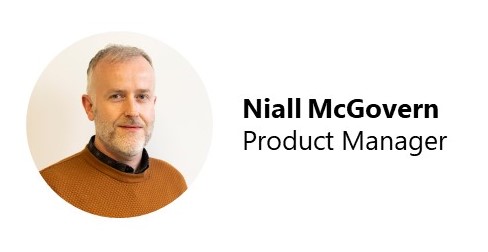
Microsoft Copilot is rapidly expanding its presence and capabilities across Microsoft applications, including Microsoft Dynamics 365 Business Central. It will change the way you manage tasks and access insights. So, what’s it all about?
Whether you’re a Business Central end user or a business manager, in this article we’ll explain what Copilot is, guide you through some newly released capabilities of Copilot in Business Central, and the principles of responsible AI usage.
Microsoft Copilot is an AI-powered digital assistant within Microsoft applications.
It is designed to help users with a range of tasks and activities for which they are already responsible. For example, it can:
Copilot is available in multiple Microsoft applications and development tools, including Microsoft 365 and Business Central.
In 2023, Microsoft started introducing Copilot to assist users within Business Central. In Business Central 2024 Release Wave 1, a range of new Copilot features emerged. Most of the features are still in preview, but there are enough examples already in Business Central to get a good idea of the kind of assistance that Copilot can offer.
The Copilot features that come in Business Central as standard are included in existing Business Central licensing. No additional subscriptions are needed.
Let’s look at some examples.
This is probably the most relatable feature based on wider familiarity with the likes of ChatGPT – asking a question in natural language and receiving an AI-powered response. In Business Central, this enables you to ask a question about finding/navigating to data, or about application concepts and functionality.
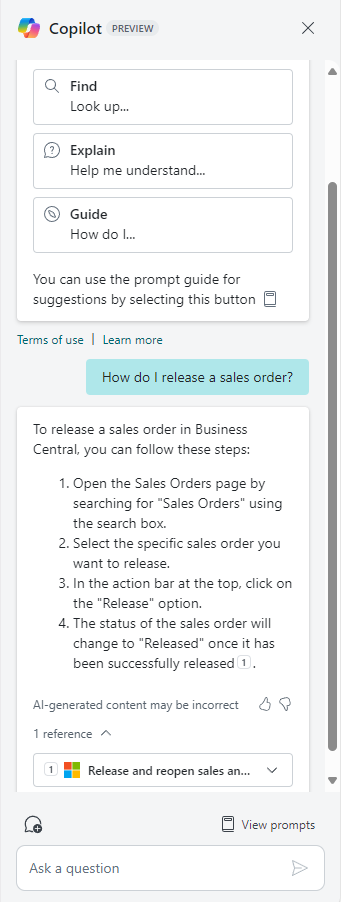
Learn more from Microsoft: Chat with Copilot
Click on a new “Ask Copilot” link on a tooltip to open a Copilot chat pane and auto-prompt a question on your behalf about the relevant field.
This is an example of prompting a chat based on a specific user action outside of the chat pane itself, saving time and giving the user the information they need without needing to leave the page they are working on.
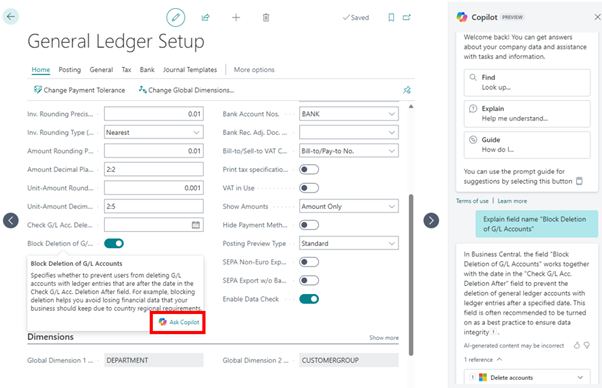
Learn more from Microsoft: Ask Copilot for help with fields
Match automatically using Copilot in Bank Rec for better matching of transactions with ledger entries. Suggest G/L accounts for posting residual amounts.
This is an example of using AI to suggest new data based on existing data in Business Central, where it would be otherwise time-consuming and potentially challenging for a user to identify all matching data.
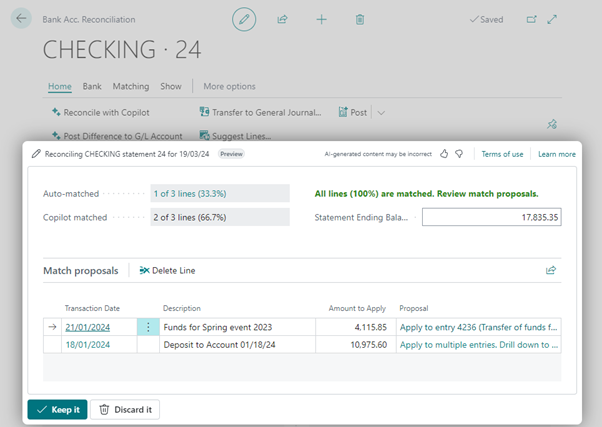
Learn more from Microsoft: Reconcile bank accounts with Copilot
Create an analysis on any list in Business Central, by providing keywords or a description, indicating the columns, groups, pivots, filters or sorting that you want to use.
This is an example of saving time and making it easier for a user to learn how to make the most of the analyse function on list pages in BC, especially if they are not familiar with similar data analysis in tools like Excel.
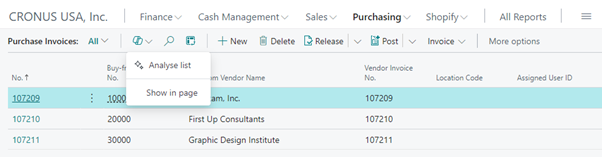
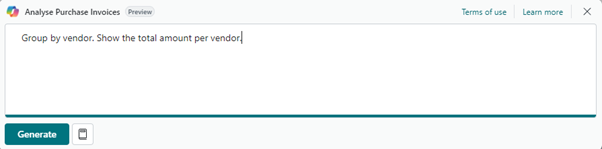
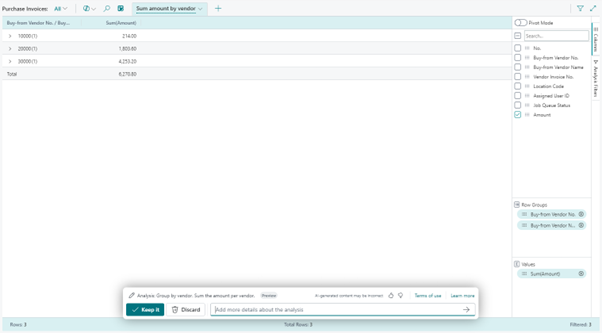
Learn more from Microsoft: Get to insights fast with Copilot-created analysis tabs
Suggest and assist with creating sales lines on sales documents like Sales Quote, Sales Order, and Sales Invoice based on structured input or natural language.
This is an example of using a combination of master data and historical activity in BC to propose relevant new data, while saving the user time.
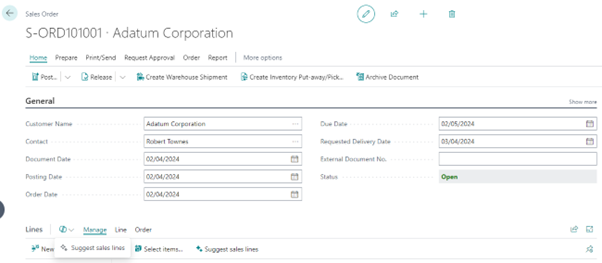
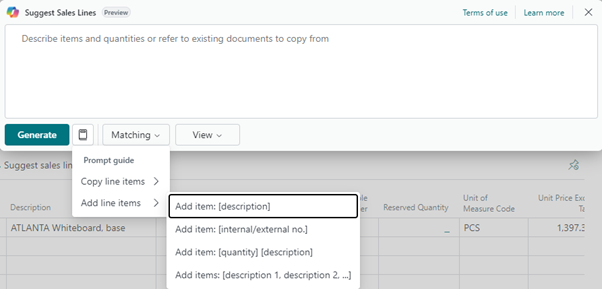
Learn more from Microsoft: Create sales lines easily with Copilot
Assists users who need to produce marketing texts for items in Business Central, for example, to list a product in an online marketplace.
This is an example of using data held within Business Central, as well as user-adjustable settings around the likes of tone and emphasis, to generate natural language text.
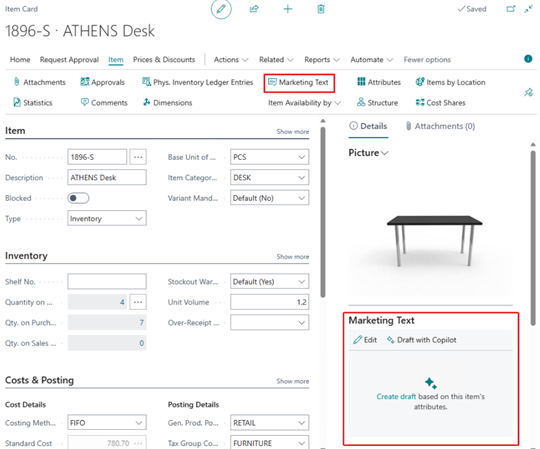
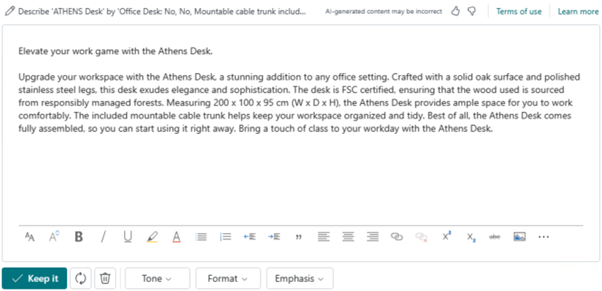
Learn more from Microsoft: Marketing text suggestions with Copilot
Copilot assists by improving the mapping and matching of vendor invoices to purchase orders.
This is similar in concept to reconciling bank accounts with Copilot, as an example of data matching.
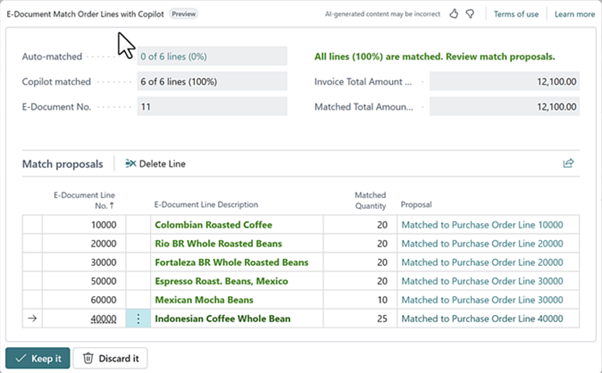
Learn more from Microsoft: Map e-documents to purchase order lines with Copilot
Microsoft Copilot assists you in performing tasks that are otherwise slow, and to help you gain insights and generate suggested data more quickly while working with Microsoft applications.
Like any use of AI in a business environment, you (the user) remain responsible for the data and content that you create and modify. Bear in mind the following guidelines when using Microsoft Copilot:
A good way to think of this is that it’s copilot, not pilot or autopilot!
The user is always responsible and in control.
Learn more from Microsoft: Responsible AI FAQs for Dynamics 365 Business Central
We expect further Microsoft Copilot functionality to emerge in preview in Business Central throughout 2024, as well as some existing preview features to become more widely available. At 4PS, we are also investigating where we could tap into the power of Copilot in our specific functionality for the construction industry, building on top of what Microsoft is offering in Business Central.
In our next 4PS blog article, we’ll explore what’s possible in terms of building custom AI-powered functionality within Business Central, and we’ll cover some Copilot use cases across other Microsoft business applications.
4PS Construct is an integrated construction ERP solution for all your end-to-end business processes. It offers total visibility of your projects. Anywhere, at any time, on any device.
Please fill in your name and E-mail to download this file.