
Edit in Excel for Business Central - what is it, and how does it work?
Our Technical Blog posts keep you updated on a range of complex technical issues and reveal the key benefits of the latest release of our award-winning ERP software 4PS Construct. Do you need help with technical issues? Don’t worry, our support team will keep you regularly updated with all the info you need!

Did you know that in Business Central, either on-premise or SaaS, you can use Excel to create and edit data outside of the Business Central client? If you aren’t familiar with this, this blog explains how you can use the Microsoft Business Office Add-in within Excel to edit data and sync back to Business Central, reducing input times.
Why use the Add-In?
Imagine a scenario where you have entered several lines on a journal, and the amount column is incorrect by 10%. Traditionally you would need to go through each line and add the new amount or copy the lines into an Excel document and receive a validation error when pasting the data back in. With the Office Add-In, you can use an action ‘Edit in Excel’ from the journal page, which opens the Excel file on your local machine, linked to your Office 365 user, where you can use standard Excel to edit the amounts, before publishing the data back to Business Central.
How does it work?
For on-premise installations, there are several steps required, including App Registrations, SSL Certificates, and Server Instance changes. Full documentation and steps required are covered by Microsoft in these articles –
Setting up the Excel Add-In for Editing Data – Business Central | Microsoft Docs
Preparing your network for the Excel Add-In – Business Central | Microsoft Docs
For SaaS installations, no setup is required, this feature will automatically work – Dependent on whether you have an Office license for Excel.
How is it deployed?
Deployment of the Excel Add-In can be controlled by your IT department or partner. Alternatively, if your company allows it, you can manually download the Add-In from Microsoft. All options are covered in this article –
Getting the Business Central Add-in for Excel – Business Central | Microsoft Docs
Want to know more?
If you have any questions on this issue, get in touch with your technical support team for more information.
Don’t forget to check back regularly for further technical updates and if there’s anything you’d like to see covered on the blog in the future, then let us know!

About the author
David McFall | David is one of 4PS’ Technical Consultants, dealing with customers to improve system performance and technical understanding, allowing them to make the most of 4PS Construct.
